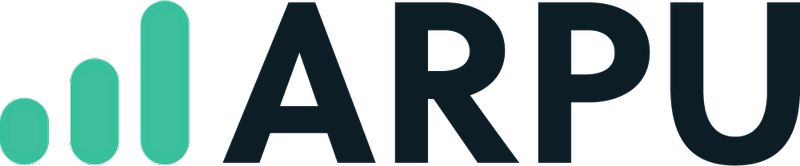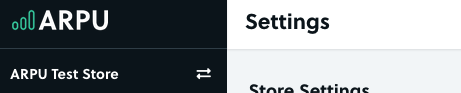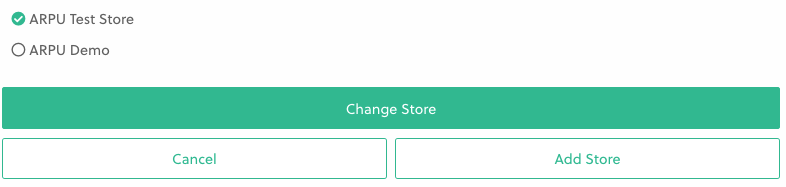If you have multiple stores, you can add them to your account and switch between them freely. Each store will be tracked differently, and all the customers and analytics kept separate.
Adding a New Store
To add a new store, click the arrows to the right of your store name in the upper left corner of the screen when logged into your ARPU account:
You’ll be prompted to select the store you’d like to work on - to add a new store, click the Add Store button here:
You’ll be prompted to connect your store and Recharge accounts just like you did when setting up your first account.
While a lot of settings can be shared, it’s a good idea at this point to run through our getting started guide (skipping the Connect ARPU to Your Store section) for the new store to make sure you have your campaigns and sending addresses all set up correctly!