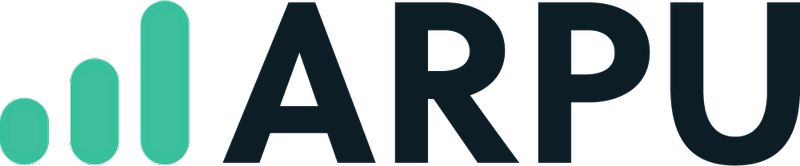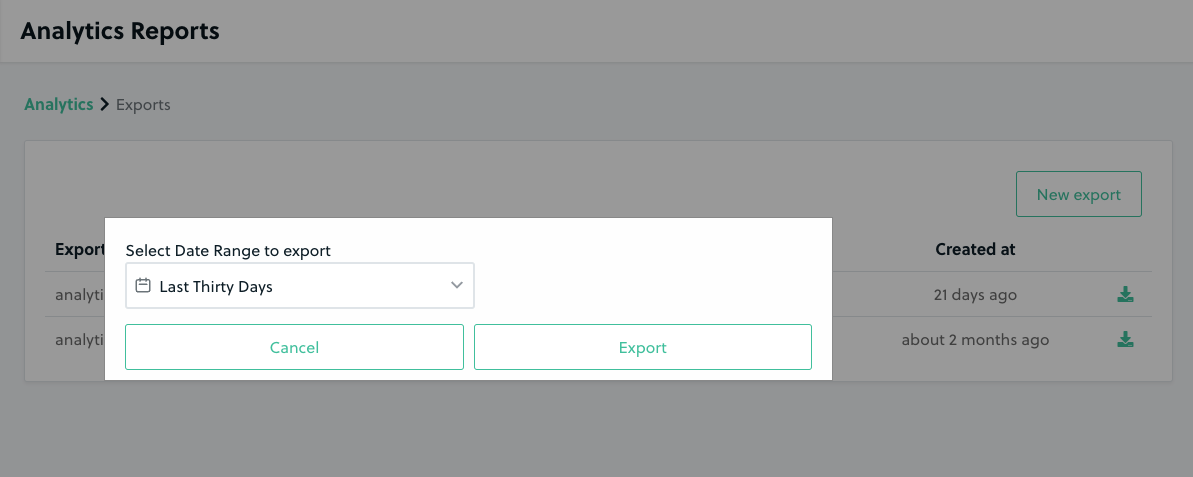Click on the Analytics tab on the ARPU menu bar.
On the Analytics page, click the Download Email Data button in the top right corner.
Click the New Export button and select the date range from the drop down menu. Then click Export.
The report will automatically begin to generate. Once the report is done generating you can then download the it by clicking the green download icon.
In the report you can view a list of charges and their statuses as well as other useful information. The CSV can be opened in Excel, Google Sheets or any other program that can edit CSV files.
Charge Status Column - The charge status column reflects the current status of the associated charge in Recharge.
- Success - The charge was successful.
- Error - There was an error with the charge. (ex: payment failed, Recharge error)
- Queued - The charge is waiting to be processed.
- Refunded - The order was refunded after the charge was processed.
- Cancelled - The order was cancelled or the date was changed from the Recharge portal.
Updated Schedule Date - The date the charge will process after a customer has delayed.